
Xem nội dung này bằng tiếng Việt
One of the easiest ways to get reviews on your Facebook Business Page is to set up a simple web address URL. With this web address, people can type it directly into their internet browser or scan a special code called a QR code.
NOTE: The old way of directly linking to the Facebook profile review page for mobile devices throws a 404 error. Using rutgon.com.vn's device targeting URL shortening process, we can create redirecting URL's based on the users device. Meaning if the user is on desktop, the shorten link goes to the review page, while on mobile devices, it just goes to their profile page (and they then select reviews).
If you are not familiar with QR codes, it may be helpful to learn more about them and how they work. They are a convenient way for customers to quickly access a web address by scanning a code with their phone camera. For example, by creating a QR code of your review link, customers can simply scan the code and be taken directly to the review page. This can be especially helpful for business owners, such as cafe owners, who can give out small review cards for satisfied customers to easily leave a review.
Note: Facebook has changed how they process deeplinks - please read up before creating a deeplink.
Get Your Facebook Business Review Link QR Code
- Go to your Facebook Business Page on your computer.
- Locate the "slug" of your Facebook page. It will look like this: https://www.facebook.com/rutgon.com.vn/ Note: The "slug" is the part of the web address between the first two slashes (“/”) after facebook.com.
- Open a text editor program, such as Microsoft Word or Notepad.
- Copy both the following web address into the text editor:
- Desktop:
https://www.facebook.com/login/?next=https%3A%2F%2Fwww.facebook.com%2FPAGE-SLUG%2Freviews%2F - Mobile:
https://m.facebook.com/login/?next=https%3A%2F%2Fwww.facebook.com%2FPAGE-SLUG%2F
- Desktop:
- Replace the "PAGE-SLUG" with the slug of your Facebook page.
For example, if your slug is "rutgon.com.vn" then both the new web address should look like this:- Desktop:
https://www.facebook.com/login/?next=https%3A%2F%2Fwww.facebook.com%2Frutgon.com.vn%2Freviews%2F - Mobile:
https://m.facebook.com/login/?next=https%3A%2F%2Fwww.facebook.com%2Frutgon.com.vn%2F
- Desktop:
- Visit your LinkTrak Account Dashboard and find the box where it says "Paste your long URL".
- Enter your Facebook Desktop URL where it says "Paste your long URL".
- Select the options icon button next to "Shorten" - do not click "Shorten" just yet.
- The box will expand to show more options. Select the button "Customize" and select "Device Targeting" from the drop-down.
- Select the "Add+" button to add more rows so that you have a total of five.
- For each drop-down, select iPhone, iPad, Android, Blackberry and Other mobile.
- Paste into each URL field your Facebook Mobile URL.
- Scroll back up and click "Shorten".
- A popup will appear with your shortened link to copy, and your QR Code.
- Test the QR code by scanning it with a smartphone to make sure it takes you to the correct page.
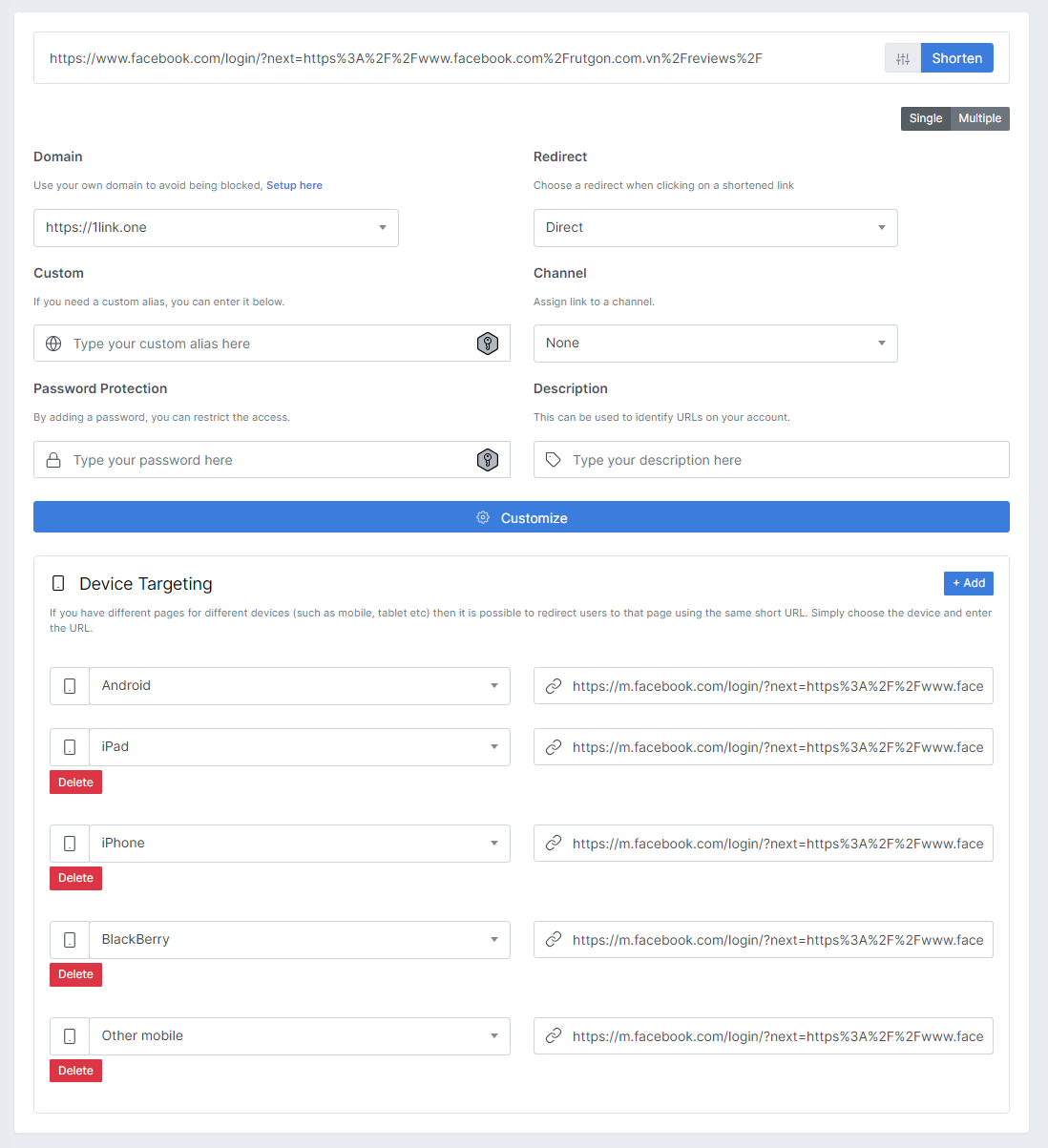
Here is the link: https://1link.one/nQzLC
And here is the QR Code for mobile:
Using Your Facebook Review QR Code
There are heaps of places you can place your new QR Code such as on dockets you print out, on the back of the door on the way out of your business, or on your Thank You Flyers/Packages you include with your products that you send out.
We have talked about getting a QR Code for Facebook Reviews and Google Reviews, but why not combine them into one link for your customers to select their preferred platform to review on?
By using a Bio Page, you can create multiple buttons that link out to multiple review links with a nice styled page and blurb saying thank you for reviewing your business. Here is an example: https://1link.one/review-example



